CentOS with GNOME desktop on Vagrant
I made a CentOS vagrant box which contains GNOME desktop environment, so I will show how to use and to make it.
Requirement
- Vagrant
- VirtualBox
- vnc client
How to use
[1] Create Vagrantfile
Create a Vargantfile as shown below:
# -*- mode: ruby -*-
# vi: set ft=ruby :
Vagrant.configure(2) do |config|
config.vm.box = "s-hironobu/centos72_x86_64_gnome_vncserver"
config.vm.network "private_network", ip: "192.168.33.95"
config.vm.network :forwarded_port, guest: 5901, host: 5901
end
[2] Start vm box
Run vagrant up.
$ vagrant up
[3] Access VM via vnc client
If you use OSX, run the following command:
$ open vnc://localhost:5901
Password is vagrant.
If you use other OS, run your vnc-client.
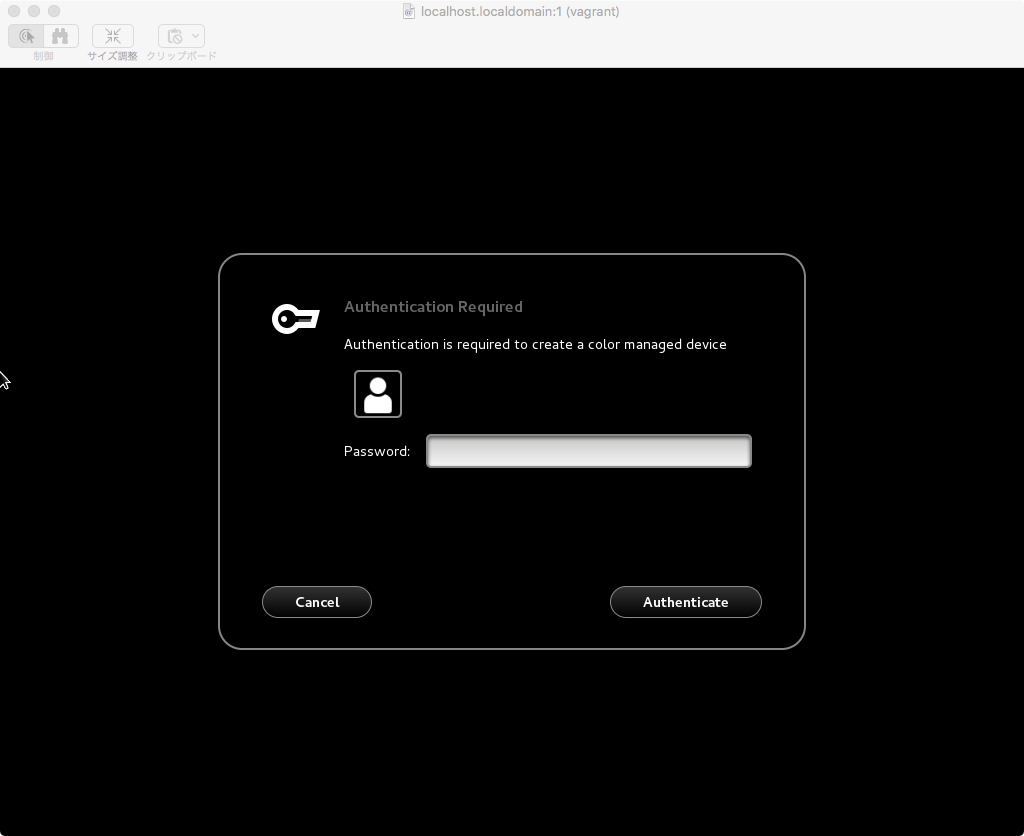
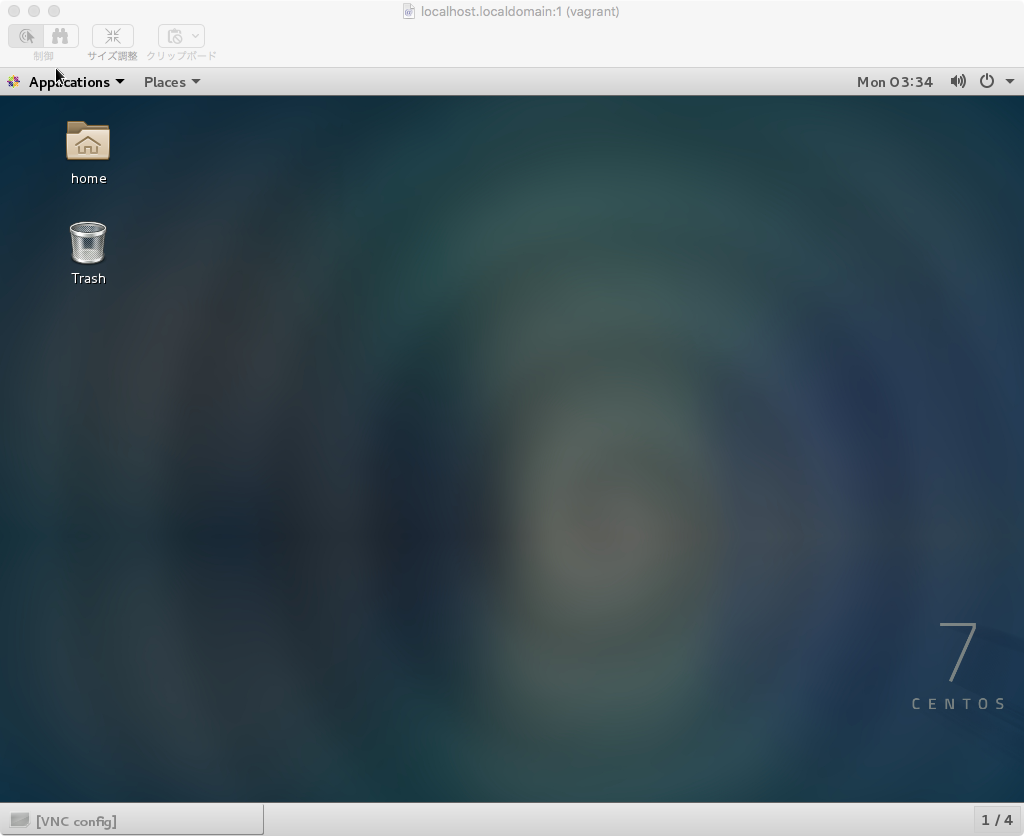
How to make
[1] Download and start official CentOS vagrant box
Download centos box from vagrantbox.es and start it.
# vagrant up
[2] Install GNOME related packages
Login the Guest OS as “root”, and install GNOME related packages.
# vagrant ssh
Last login: Mon Mar 14 05:24:32 2016 from 10.0.2.2
Welcome to your Vagrant-built virtual machine.
[vagrant@localhost ~]$
[vagrant@localhost ~]$ su -
password:
Last login: Mon Mar 14 05:24:40 2016 from 10.0.2.2
[root@localhost ~]#
[root@localhost ~]# yum upgrade
[root@localhost ~]# yum groupinstall "X Window System" "GNOME Desktop"
[root@localhost ~]# yum install tigervnc-server
[3] Change inittab
Put the following line into /etc/inittab file.
id:5:initdefault:
[4] Set up vncserver
Run vncpasswd command as “vagrant” user.
[root@localhost ~]# su - vagrant
Last login: Mon Mar 14 05:44:51 UTC 2016 from 10.0.2.2 on pts/0
[vagrant@localhost ~]$
[vagrant@localhost ~]$ vncpasswd
Password:xxxx
Verify:xxxx
[vagrant@localhost ~]$ exit
Run the following commands to create vncserver@:1.service file and replace from “<USER>” to “vagrant” in its file.
[root@localhost ~]# cd /etc/systemd/system
[root@localhost system]# ln -s /lib/systemd/system/vncserver@.service vncserver@:1.service
[root@localhost system]# sed -i -e 's/\<USER\>/vagrant/g' vncserver@:1.service
Run the following commands to set up vncserver.
[root@localhost system]# systemctl daemon-reload
[root@localhost system]# systemctl enable vncserver@:1
[root@localhost system]# systemctl restart vncserver@:1
[5] Set up firewall
Run the following commands.
[root@localhost system]# firewall-cmd --permanent --zone=public --add-service=vnc-server
[root@localhost system]# firewall-cmd --reload
[root@localhost system]# firewall-cmd --list-all
[6] Clean up
Run the following commands to make the box as small as possible.
[root@localhost system]# yum clean all
[root@localhost system]# dd if=/dev/zero of=/EMPTY bs=1M
[root@localhost system]# rm -f /EMPTY
[root@localhost system]# cat /dev/null > ~/.bash_history && history -c && exit
[7] Make package
Run the following command on your host OS.
$ vagrant package